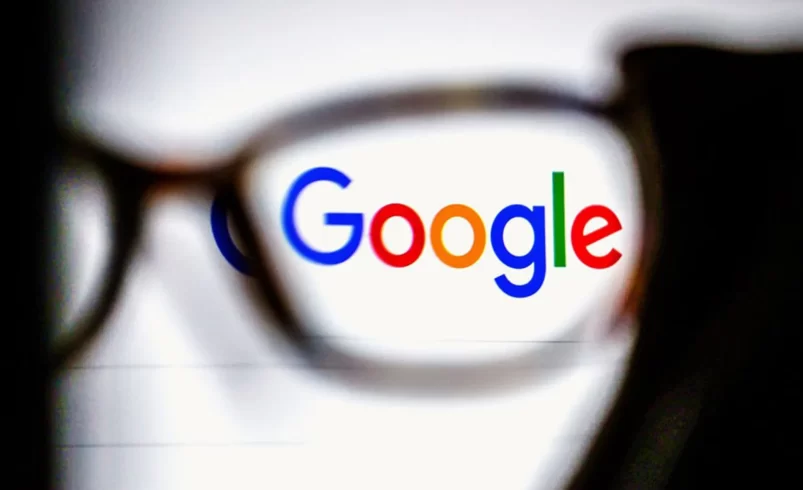New Features of AutoCAD 2024
Discover insights and automations designed to boost your team’s productivity.
Activity Insight (New)
Stay connected to data on multi-user activities in your DWG file throughout the lifecycle of your project. Be informed with an activity log that tracks relevant file changes and access. Event Insights help bridge information gaps in your collaborative AutoCAD workflows.
Smart Blocks: Replacement (New)
Quickly locate the blocks you need and replace one or multiple blocks with machine learning-based recommendations, recently used blocks, and manual backup block selection.
Smart Blocks: Placement (New)
Automatically place blocks in the correct location and scale in your drawing based on where you’ve previously placed identical ones in your DWG file, reducing the number of clicks needed and saving you time.
Import Markups and Markups Assistant (Enhanced)
Quickly send and incorporate design feedback by importing feedback from printed paper or PDFs via mobile and automatically adding changes to your drawings. AutoCAD uses machine learning to detect and apply specific instructions in the markup text, including commands like “MOVE” “COPY” or “DELETE”.
Web Functionality (Enhanced)
AutoCAD subscribers receive additional custom functionalities on AutoCAD on the web, including custom AutoLISP API and bulk drawing to PDFs.
Apple Silicon Native Support (New)
AutoCAD for Mac 2024 now runs natively on Apple Silicon Mac machines (M1 and M2).
2D Design, Drawing and Annotation Innovations
Text settings
Create a single text object by creating single or multi-line text (mtext). Easily format text, columns and borders.
Dimensions
Automatically generate dimensions. See the preview before rendering by hovering the cursor over the selected objects.
Tables
Apply formulas, create links to Microsoft Excel tables, and create tables with data and symbols. Import data into tables automatically using features like counting.
Leaders
Create leaders with a variety of content, including text or blocks. Easily format leader lines and styles.
Centerlines and center marks Create and edit centerlines and center marks that automatically move when you move associated objects.
Revision clouds
Quickly identify your updates by drawing revision clouds around new changes in a drawing.
Views
By saving the views you name, you can easily return to a specific view for quick reference or apply them to layout viewports.
Layouts
Specify the size of your drawing page, add a title block, and display multiple views of your model.
Fields
Use fields in text objects to display text that can automatically update as the field value changes.
Data connection
Enable simultaneous updates by creating a live link between a Microsoft Excel table and a table in your drawing.
Data extraction
Extract information from objects, blocks and attributes, including drawing information.
Dynamic blocks Bring flexibility and intelligence to your blocks, change the shape, size or configuration

3D Modeling and Visualization Innovations
Solid, surface and mesh modeling
Create realistic 3D models of your design using a combination of solid, surface and mesh modeling tools.
3D navigation (orbit, ViewCube, wheel)
Orbit, rotate, walk, and fly around a 3D model to showcase your design using 3D viewing and navigation tools.
Visual styles
Apply visual styles to control the appearance of your 3D model’s edges, lighting, and shading.
Section planes
Create section planes to show cross-sectional views that pass through solids, surfaces, lattices, or regions.
Visualization
Apply lighting and materials to give your 3D models a realistic look and communicate your designs.
Cloud visualization
Visualize 3D models online without consuming your local computer’s processing power and disk space.
Point clouds
Add point cloud files obtained with 3D laser scanners or other technologies to use as the starting point for your designs.
Model certification
Create 2D drawings with base, projection, section and detail views from 3D models.
Teamwork and Collaboration Innovations
Xref Comparison
Compare two versions of a drawing with external references (xrefs).
PDF files
Share and use data in PDF files; use them by importing, exporting or adding them as backgrounds.
DGN Files
Share and use data in DGN files; use them by importing, exporting or adding them as backgrounds.
DWG Comparison
Compare two versions of a drawing without leaving your current window.
Page sets
View, access, manage and print multiple drawings as page sets.
Model references and import
Add Navisworks models as backgrounds to your drawings and import models from other applications.
Geolocation and online maps
Add geolocation information to a drawing and view the map from an online map service in the drawing.
What’s New in Installation and Customization
Simplified installer
Reduce your time to set up AutoCAD with faster and customizable setups.
Startup tab
The new AutoCAD Start tab gives you easy access to files and other helpful content from the home screen.
TrustedDWG technology
TrustedDWG® technology warns you of a potential incompatibility when a file is not saved by the latest Autodesk software.
CUI customization
Increase accessibility and reduce the number of steps for common tasks by customizing the user interface.
Safe installation
Protect against malicious executable code by setting security restrictions for running executables in AutoCAD.
Action recorder
Record commands and input values that can be played back as action macros.
System variable monitor
Monitor current system variables according to preferred values list. Notification bubbles warn you about deviations.
CAD standards checker
Define and follow CAD standards to maintain consistent styles for layers, linetypes, text and dimensions.
Application Programming Interface (API)
Gain control over drawings and databases using ActiveX, VBS, AutoLisp, Visual LISP, ObjectARX, JavaScript and .NET.
Autodesk App Store
Customize your software with Autodesk-approved plug-ins.